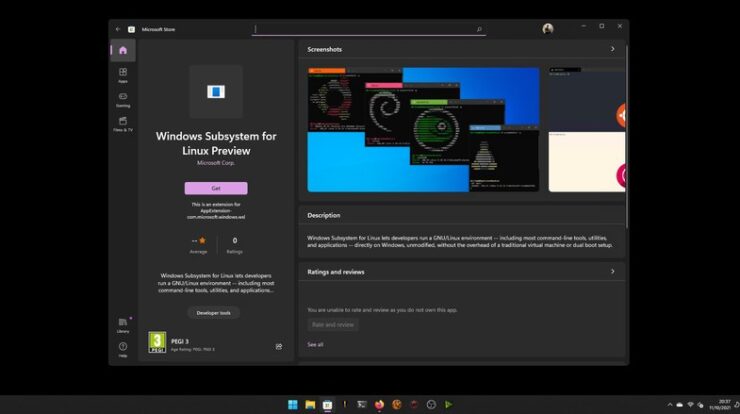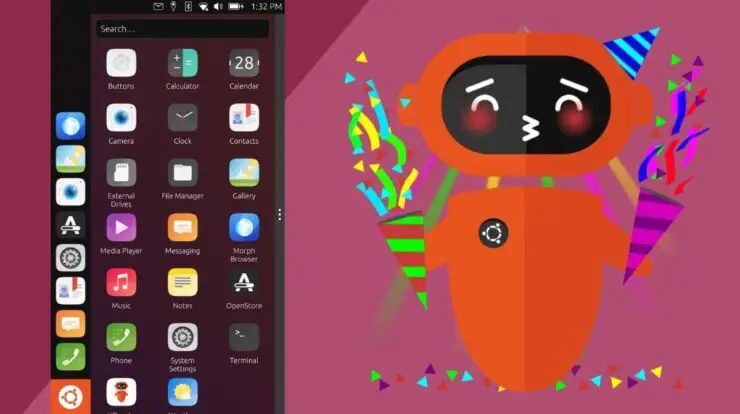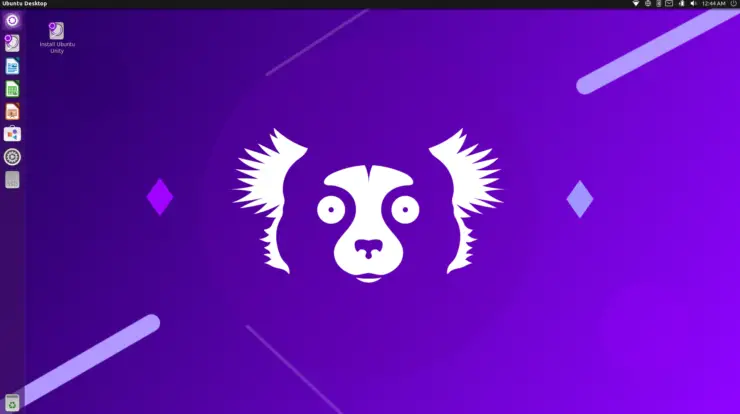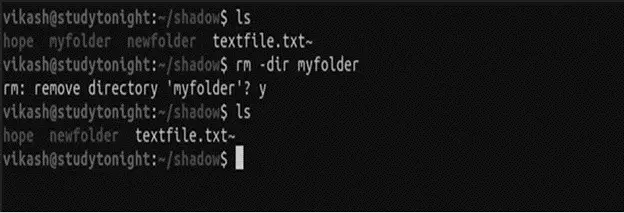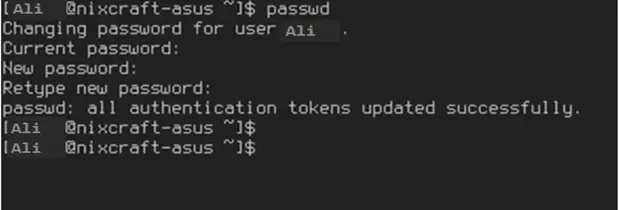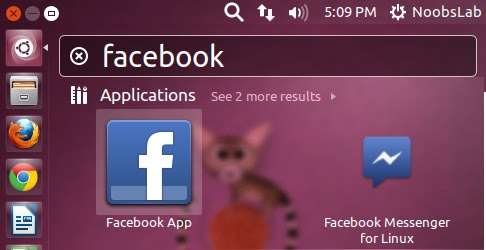
This article is about tips for using Facebook features on your computer under Ubuntu. Ubuntu provides several software packages making the use of customizable Facebook (do apt-cache search facebookto convince you).
Massive download of photos
Uploading photos via the Java applet
The Facebook site offers an import page containing a Java applet. This applet may not work properly.
If this happens to you, you’re probably using the OpenJDK java machine. I advise you to install the Java virtual machine installed by Sun. To do this, go to the page devoted to Java.
Download via F-Spot
Introduction
F-Spot has an export module to Facebook. This help is for those who already use F-spot to classify their photo. If this is not your case, upload your photos before you start.
Export photos
To export photos, select the photos you want to export.
Go to the “Photo” menu → “Export to” → “Facebook”. Then click on “Connection” and follow the directions.
You can even check the boxes “Stay connected” so that the connection is automatic and “Confirm photos automatically” so you do not have to go to the Facebook site to confirm the import.
Marking your friends on the photos
The Facebook export module does not support the marking of your friends on the photos. You will need to go to the Facebook site to do so.
Using Instant Messaging
Empathy
April 30, 2015, Facebook has stopped supporting XMPP / Jabber passing to version 2.0 of the API Facebook. Therefore, we can not discuss the social platform via Empathy
Using the XMPP Server
Introduction
Since March 2010, Facebook offers connecting to its instant messaging via the XMPP protocol.
To use this XMPP server, you must have an XMPP client. The one I used for testing is Pidgin, but it works for any XMPP client.
Connecting via the Facebook XMPP server
You must configure your XMPP client as follows:
-
Choose the XMPP protocol (if you are using a multi-protocol client)
-
Username: not the email address for the connection, but the <user> in the URL of your profile format
http://www.facebook.com/<user>. To create one, go to this page . -
Password: your Facebook password
-
Domain: chat.facebook.com
-
Resource: it is you who choose, but those who connect via their browser will not see the difference
-
Disable SSL / TLS
-
Port Connection: 5222
-
Connection Server: chat.facebook.com
-
Proxy server for file transfer: proxy.jabberfr.org (or proxy.eu.jabber.org for example)
I remember a Pidgin plugin to connect to Facebook
Indeed, there is a Facebook plugin for Pidgin , but it may cause some delay in the Purple motor. I advise you to use the method above.