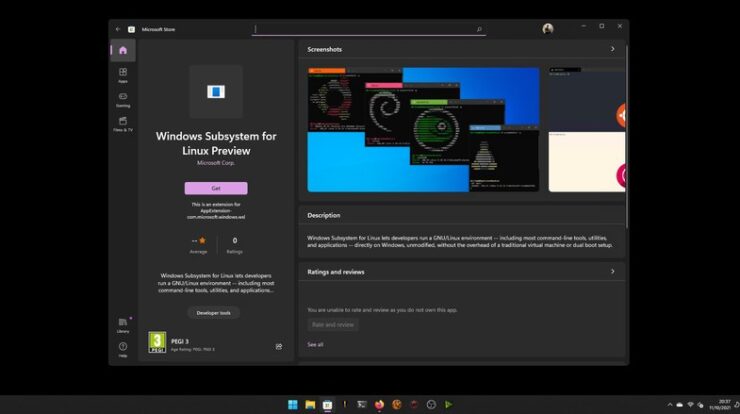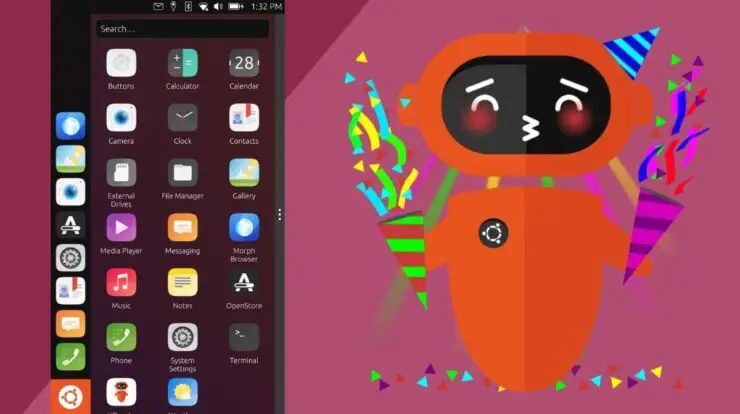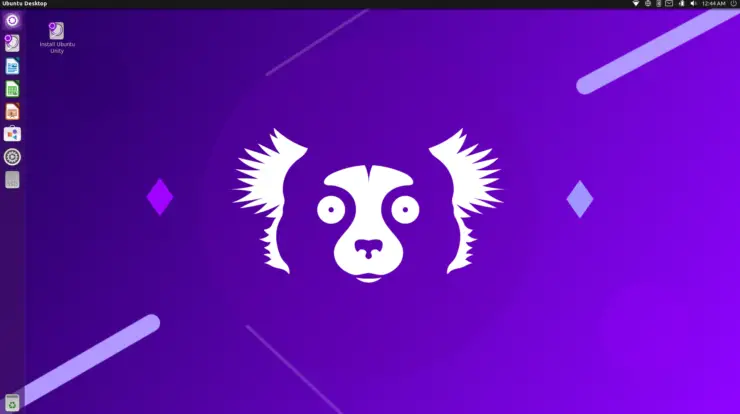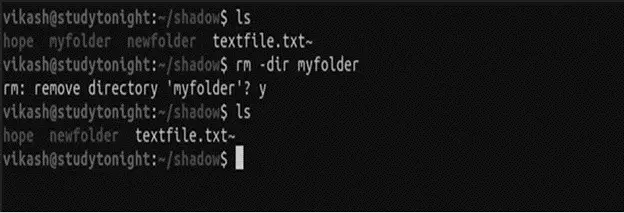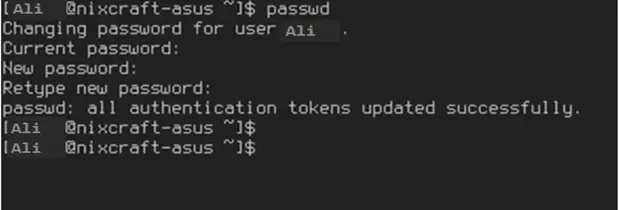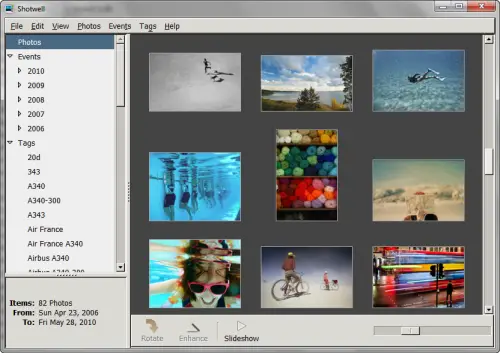
Page Contents
Shotwell
Shotwell is the default photo manager for Ubuntu.
Its easy handling is adapted not to put off users preferring simplicity.
Designed for GNOME language Vala and available under GNU / Linux open source license (LGPL v2.1 ). Its development is currently very fast and its functionalities evolve very quickly, quickly making this page obsolete.
Its main functions are:
-
Import your photos or videos from a folder on your computer or from a camera.
-
The slide show (F5) displaying a series of photos separated by transitions effects (in English “slideshow”);
-
Organizing them by event or tag, managing hierarchical labels, multi-criteria search with ergonomics and efficiency, with the possibility of persistence of the labeling;
-
Modify them (rotation, cropping, automatic adjustment, red eyes, adjustments, straightening, …) reversibly;
-
Publish them online (on Flickr, Facebook, Picasa Web Albums, Youtube …).
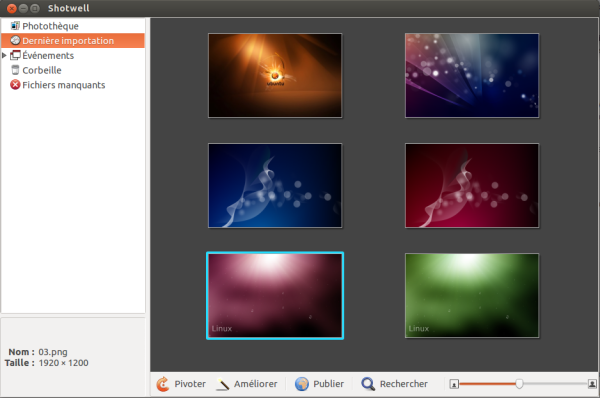
Prerequisites
-
Have the administrative rights.
-
Have an Internet connection configured and activated.
Installation
Since official deposits
Shotwell is installed by default in Ubuntu. If this is the case, it is sufficient to install the package shotwell .
Since PPA
Stable version
The editor Shotwell offers a deposit on Launchpad which installs newer versions than those of the official repositories.
-
Add the PPP PPP: yorba / PPP 1)In your software sources; -
Reload the package list ;
-
Install package shotwell .
Or in a terminal , enter the command follows:
sudo add-apt-repository ppa: yorba / ppa sudo apt-get update sudo apt-get install shotwell
Version under development
You want to test the latest version and participate in its evolution:
-
Add the PPP PPP: yorba / daily-builds 2)In your software sources; -
Reload the package list ;
-
Install package shotwell .
Or in a terminal , enter the command follows:
sudo add-apt-repository ppa: yorba / daily-builds sudo apt-get update sudo apt-get install shotwell
May 23, 2016 – Version 0.23.1 Shotwell Ubuntu 16.04 Xenial :
sudo add-apt-repository ppa: yg-jensge / shotwell sudo apt update && sudo apt install shotwell
How to use Shotwell
Launching
Start the application from the dashboard of Unity. Shotwell is located in the “Graphics” once “filter results” of the magnifying glass “application”.
(For classic menus: Applications → Graphics → Shotwell Photo Manager .)
Or in a terminal (all versions of Ubuntu), enter the command as follows:
Shotwell
Conduct and provides direct access to additional features such as red-eye removal or adjustments.
A detailed manual (in English) is available Aid Shotwell but Shotwell wants to be very intuitive and functions are easily accessible in the interface.
Shotwell saves these changes in its database and applies them “on the fly” the next time you look at the photo.
If you want to see the original version, just press the ‘Shift’ key.
Parameters: writing metadata
Shotwell offers a very important option: the ability to write the metadata in the files of the pictures.
What is it about?
In a basic operation of this type of software, any information or comments you can associate with a photo (attendance, type of event, location, tags, …) available in Shotwell
with <Ctrl> + <T> or < F3>, are written to a file (a database) specific to the software.
The day you switch software, there is a significant risk that the new software will be unable to import the data of its competitor, especially if you change operating system.
To select this option, go to the Preferences menu Edition , and check the box “Add labels, names and other metadata in photos Files”
Support for “RAW” images in Shotwell
Shotwell has support for images, RAW to import and organization (with a torque management RAW + JPEG, when it is produced by the camera). You can select aRAW Developer specialized to which we can send the desired shots.
These functions, however, suffer from many small problems which were partially corrected with version 0.14.
Shotwell Database
The database Shotwell is in the hidden folder on each user’s personal file: ~/.local/share/shotwell.
Resizing Images
To resize images, simply go to the menu: File → Export.
Known Issues
Problem with importing photos
If the following message appears:
Terminal
“[The] photo was not imported because the folder in the photo library is not writable:”
Shotwell Error Message
this can be a legal problem on Shotwell cache folder, in this case click OK and type the command follows:
chmod 755 ~ / .cache / shotwell
And re-perform the import.
Thumbnails do not match the photos
In the main window of Shotwell you can see the ” miniatures ” of your photos by date or event.
Under certain circumstances, when you click on these thumbnails, these are other photos that appear as the one represented by the thumbnails.
There is probably a corruption of the thumbnail database.
Simply delete the folder of these thumbnails and Shotwell will create them again correctly. This can be a bit long depending on the number of your photos and your machine.
To find this file,
-
View your personal file;
-
Press the <Ctrl> + <H> [Hide] keys to display the hidden folders;
-
browse to go in
.cache/shotwell/and delete the folderthumbs.
Error during an update from Shotwell 0.18
If, when switching from Shotwell 0.18 to a higher version available in the PPA, you get an error of the type:
Terminal
Unpacking shotwell (0.20.2-1 ~ trusty1) …
dpkg: error processing archive /var/cache/apt/archives/shotwell_0.20.2-1~trusty1_amd64.deb (-unpack)
attempt to replace “/ usr / share /GConf/gsettings/shotwell.convert “which is also in package shotwell 0.18.0-0ubuntu4.3-common
dpkg-deb: error: subprocess paste killed by signal (Broken relay (pipe))
Treatment triggered to gconf2 (3.2.6-0ubuntu2) …
errors were encountered while processing:
/var/cache/apt/archives/shotwell_0.20.2-1~trusty1_amd64.deb
E: Sub-process / usr / bin / dpkg Returned an error code (1)
Shotwell Error Message
Remove the package shotwell-common before reinstalling the package shotwell .
Uninstalling
To remove this application, simply remove the package. Depending on the method chosen, the global configuration of the application is retained or deleted. System logs and user preference files in their personal folders are always retained.